* Storage Almost Full
* Cannot Take Photo
* Cannot Record
* Not Enough Space
* Manage Your Storage
So what happens now? How does one go about managing the dreaded storage issue on an iPhone? This blog post is a gathering of information from other posts and will offer some ways to clean up your iPhone and create more storage. But before we start with ways to create more storage, let's take a look at what items are taking up the most storage on your phone.
Go to Settings/General/Usage and then Manage Storage. A list will populate as to what storage is being used.
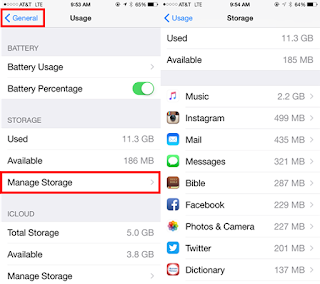
Now that you know where all the "gremlins" are located, time to get your storage under control. Here are a few tips for cleaning up:
- Delete Apps You Don't Use
- Take stock of the apps that you really, truly need -- ones you use at least once per day or more -- and keep those. I'm notorious for downloading apps for the sake of downloading. Be selective with apps that you keep on your phone.
- Delete and Reinstall Apps
- Apps that have been on your iPhone for awhile tend to accrue data. Some of the worst offenders are social media apps, like Facebook, Instagram and Twitter. As you use these apps, data builds up, and the only way to delete it is to remove the app.


- Be Choosy With Your Music
- The days of storing all your songs on your device are over. Download the albums you love, and stream the rest. Consider downloading Spotify or Apple Music to listen to any music you want without hogging your phone's memory. Here is a comparison between the two: http://goo.gl/ya6m7K (NOTE: Spotify offers a student discount for $4.99 a month.)

- Delete Those ZILLIONS of Texts
- Sentimental types, brace yourselves. You're not helping anyone by hoarding all those texts on your phone. In iOS 8, you can change your settings to automatically delete read texts after a month (instead of the auto setting 'forever'), which will prevent iMessage causing you storage woes in the future.

- Store Photos and Videos Externally
- If you've owned an iPhone for a while, chances are you've got hundreds, if not thousands, of photos and videos. For many users, this is the biggest offender of occupying storage. Getting photos off your phone is the fastest way to create more storage on your iPhone.
- Consider using an external cloud service like Dropbox (5gb free), Google Drive (15gb free) or Copy (20gb free).

- Clear Your Browser History
- You would be surprised how much memory is stored in your browser history. To delete the history, go to Settings/Safari/and tap on Clear Cookies.

- Delete Old Voicemails
- Voicemails aren't a huge storage issue but if you've never deleted them then you are losing storage. Deleting voicemail is a two-step process: 1) go to Phone > Voicemail and select all unwanted messages and press delete, then 2) click "Deleted Messages" and select "Clear All."

- Stop Using Photo Stream
- Your iPhone's Photo Stream automatically syncs your last 1,000 photos across your iOS devices. But that means it's storing 1,000 photos -- about 1 GB -- twice. So unless you need to share your photos from your iPad to your iPhone all the time, turn it off. Under Settings, scroll down to Photos & Camera and toggle off My Photo Stream.

- Remove iBooks You Aren't Reading
- Removing books from your device does not mean you lose access to the iBook. If you delete them they will still be available in iCloud to download again, so why not save yourself a few MB by removing the novel you are reading on your iPad from your iPhone. You can choose to Delete This Copy – ranther than delete it from all your devices. Also, check Settings > iTunes & App Store and stop Automatic Downloads of iBooks when you buy them on other devices.

- Only Save HDR Photos
Resources:
Royston-Claire, G. (2015). 10 iPhone Storage Hacks That Will Change Your Life.Country Living. Retrieved 15 September 2015, from http://www.countryliving.com/life/a35773/ten-iphone-storage-hacks-tips-tricks/
The Fiscal Times,. (2015). 10 Easy Ways To Get More Storage On Your iPhone. Retrieved 15 September 2015, from http://www.thefiscaltimes.com/2015/06/08/10-Easy-Ways-Get-More-Storage-Your-iPhone
Haslam, K. (2015). Always running out of space on your iPhone? Here's how to clear some space when you need it. Macworld UK. Retrieved 15 September 2015, from http://www.macworld.co.uk/how-to/iphone/how-to-make-space-on-iphone-ipad-photos-video-ios8-3524712/
The Huffington Post,. (2015). 10 Easy Ways To Free Up A Lot Of Space On Your iPhone. Retrieved 15 September 2015, from http://www.huffingtonpost.com/2015/01/08/iphone-free-space-tips_n_6269756.html
The Fiscal Times,. (2015). 10 Easy Ways To Get More Storage On Your iPhone. Retrieved 15 September 2015, from http://www.thefiscaltimes.com/2015/06/08/10-Easy-Ways-Get-More-Storage-Your-iPhone
Haslam, K. (2015). Always running out of space on your iPhone? Here's how to clear some space when you need it. Macworld UK. Retrieved 15 September 2015, from http://www.macworld.co.uk/how-to/iphone/how-to-make-space-on-iphone-ipad-photos-video-ios8-3524712/
The Huffington Post,. (2015). 10 Easy Ways To Free Up A Lot Of Space On Your iPhone. Retrieved 15 September 2015, from http://www.huffingtonpost.com/2015/01/08/iphone-free-space-tips_n_6269756.html



May I add one more tip that I discovered accidentally? When you delete photos and videos, they are not actually immediately deleted, but moved to an album called "Recently Deleted" and still take up space on your phone or iPad. Open that album, then select any or all photos/videos to immediately delete permanently.
ReplyDeleteThanks Sherry!! I forgot to add that one.
Delete