1. Canvas
A group of CISD employees is piloting Canvas this year. If you're part of the pilot group, Canvas is a great way to share links with your students!
CISD staff members already have a pre-built website to customize and store links. If you house a blog on Blogger or Weebly, you can also drop your link there.
Teach your students to navigate to your website for everything {they'll get quicker with more practice!}, or save your website on the home screen as an "app" on iOS devices.
3. AirDrop
I've found this to be the fastest way to share anything across newer iOS devices. {Learn more about AirDropping here.} Keep in mind that AirDrop only works for the following devices: iPhone 5 or higher, iPad 4 or higher, iPad mini or higher, iPod Touch 5th generation or higher.
4. Symbaloo
This free tool lets you store a collection of links all in one place. {Click here to read more about Symbaloo.}
While there is a free iOS app available, downloading it on student devices isn't necessary. My favorite way to share a Symbaloo with students is to link a QR code to the Symbaloo and let students scan when needed. I did this for a webmix of quick EdTech instructional videos for students, and it worked really well. You can also save a webmix of student links on an iOS device screen as an "app."
6. Seesaw
Seesaw is a free ePortfolio tool that is perfect for the K-12 world {particularly K-4}. One of Seesaw's features includes the ability to drop a link into each student's journal/portfolio so students can access it with one click. Click here to read more about the linking feature, and click here to read a blog post series about Seesaw.
7. Google docs
Create one Google doc or sheet that houses all your classroom links {if using docs, consider creating a Table of Contents}, and share with students.
8. Google Tone
Personally, I have yet to get to try this method, but it sounds promising! Google Tone is a Chrome extension that allows users to send a link wirelessly to other computers with Tone installed. Click here to read more about Google Tone.
Resources




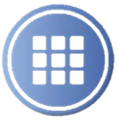

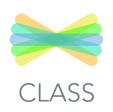


No comments:
Post a Comment