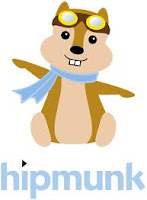The 2013-14 school year has begun so why not check out some technology tools to use in your classroom this year. Be sure to check out the SAMR model on how to integrate technology in the classroom. It is a simple model that provides assistance when using technology. Click
here for the graphic on the four steps of the SAMR model. As you read below considering trying new tools this year or implementing forgotten tools. Whatever the case, take time to click each tool below to learn more information.
Mobile Device Polling: Poll Everywhere
☆ Poll Everywhere allows for live audience participation via texting, web, or Twitter.
☆ Cool new feature...results appear in live word cloud and countdown timer.
☆ Read more about
new features.
Online Bookmarking with Annotation: Diigo
☆ Free educator accounts - click
here
☆ Bookmark/archive webpages, annotate with highlights/sticky notes, organize by tags/lists.
☆ Share one item or whole collection.
☆ Great use for research in any class.
Collaboration: Google Drive
☆ Access files anywhere, anytime. Share files and folders.
☆ Shared files and folders allow for collaborators to update in real time.
☆ 15GB of file storage.
Webmix Collage: Symbaloo
☆
SymbalooEDU available to teachers for their use in the classroom.
☆ Symbaloo just went social -
read how to share your webmixes with friends/colleagues.
☆ Educational Benefit: you can store websites needed for class projects on one page (called a webmix) so students do not have to surf the web. Great for any grade level.
Customized Browser: Google Chrome
☆ Signing in to Chrome brings your bookmarks, history, and other settings to all your computers.
☆ Customize Chrome by adding apps, extensions, and themes from the Chrome Web Store.
☆
List of my favorite Chrome Apps and Extensions - click
here.
Classroom Book Management: Classroom Organizer
☆ Need an inventory system for classroom novels or a way to track checked out books?
☆ Scan barcode on books to add them to your account, checkout/return books online or via app.
☆
Read more about this free web-based program to help organize your classroom books.
Voice Comments on Google Doc: 121 Writing
☆ The fastest, simplest way to give high quality feedback on writing.
☆ In Google Drive, right click on Google doc, open with voice comments, highlight and speak.
☆ Take grading papers to another level by using voice comments.
Week in Review: Flocabulary
☆ Quality, educational hip-hop videos created to display world events in the Week in Rap.
☆ Videos are free and great for social studies or humanities classes for grades 5-12.
☆ Check out other
free videos on the site by subject and grade level.
Digital Clipboard: eduClipper
☆ Digital clipboard very similar to Pinterest.
☆ Clips can be liked, reclipped, shared, or viewed.
☆ New feature: create presentation portfolios (add Google Docs, Office files, Images, PDFs, videos).
Parent/Student Contact: Remind 101
☆ Need to get short updates to parents or students? Try Remind 101.
☆ One way texting service that can be pushed to users via website or app, schedule texts, 10 classes with unlimited participants, and easy sign-up process.
☆ Click
here for teacher resources...parent letters, etc.