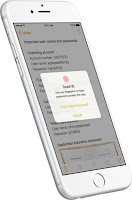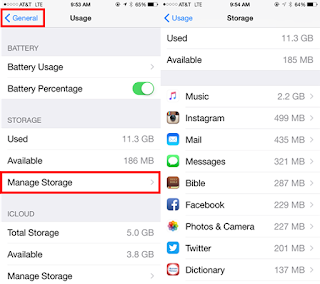Today's generation was born with a device in their hand; not really but it sure seems that way. As a mother of teen daughters, I want to know the best way to keep them safe on their devices. The device of choice for our household is Apple. It is the device I know best and can protect my girls to the best of my ability. This post is a collection of things I feel are "must-dos" before handing your child an iPhone or iPad. Some of these I followed, some I learned about later and put into action.
- Set Up Family Sharing
- Family Sharing allows up to six people in your family to share each other’s iTunes, iBooks, and App Store purchases without sharing accounts. As a parent, kids will share the credit card on file for purchases, but you must approve them first. You can also share photos, calendars, and Apple Music.
- Here are a few resources for Family Sharing: 10 Things to Know Before Enabling Family Sharing; What is Family Sharing; and How to Set Up Family Sharing.
- I currently do not use Family Sharing because this option was not available when my daughters first received their devices. Since then I have moved my oldest to her own account, but since she is in college, she manages that account with her debit card.
- Create Apple ID for Child
- Apple now lets you create a child account for children under 13. You must participate in Family sharing to set up a child account. I'd suggest enabling "Ask to Buy" option, so your approval is needed for any purchases and enabling "Share Location."
- Here's a guide on how to create an Apple ID for minors.
- Set Passcode
- Establish a passcode for your child's device. You can enter a six-digit passcode. Or tap Passcode Options to switch to a four-digit numeric code, a custom numeric code, or a custom alphanumeric code. For young children, I'd suggest a simple four-digit numerical code.
- Set Touch ID
- You must first have a passcode before using the Touch ID. You can add up to 5 fingerprints. I'd suggest adding parent fingerprints to children devices.
- Enable Find My iPhone
- Find My iPhone is great for locating lost phones, but my favorite way to use it is for stalking my daughters. Just kidding...not really. I use this feature to track my oldest daughter when she is traveling home from college. On a funny note, she knows I do this and one day she texted and said: "Can you ding my phone because I cannot find it in my dorm room?"
- Features of Find My iPhone:
- Activate Lock Mode
- Erase iPhone
- Display a Message if Lost
- Track Phone (track for last 24 hours when in lost mode)
- Play Sound
- Set Restrictions
- I'd suggest setting the following restrictions on devices for children:
- Safari - when you enable Safari you give children access to everything on the internet. I'll talk later about the possibility of a safe browser for iOS devices.
- In-App Purchases
- Change ratings for Music, Movies, TV Shows, Books, Apps, and Websites.
- Consider Purchasing Safe Browser
- There is no filtering system for Safari when using mobile devices when connecting to a cell service.
- As an option, you can have them to connect to your personal wifi and set restrictions on your wifi.
- Purchase a safe browser for iOS devices. Mobicip is not a free service, but it does have some great features. Here are a few:
- Parent/Admin App
- App Monitoring
- View Browsing History
- Access Requests - user can request for sites to be unblocked
- Time Limits
- Custom Filter Settings - allow/block domains, blacklist phrases.
- Multi-User, Multi-Device Management
- Get Protective Case
- Cases are vital for keeping devices safe. We typically use Otterbox at our house.
- Get Screen Protector
- Screen protectors are a great way to protect your glass from breaking. My new favorite screen protector is made by Zagg and called the Invisible SHIELD glass protector. The shield is made out of glass, so if you drop your phone, the idea is that the glass screen protector will break before the device screen. Another great benefit of the Zagg screen protector is that it comes with a lifetime warranty. Yes, I said LIFETIME WARRANTY. Things to do when you buy the Zagg Invisible Shield:
- Go online to Zagg.com, create an account, and register your screen protector.
- When your Zagg screen gets a crack or break, go online and request a replacement.
- When the replacement arrives, change out the screens but KEEP THE BROKEN ONE. You must return the damaged one in the self-addressed envelope sent to you.
- Screen replacements cost anywhere from $0-$10 plus $6.00 for shipping.
- Consider Apple Care
- Apple offer extended warranty services. For children and teens I recommend this service. I can't tell you how many times we've replaced our phones with broken screens when my girls were younger. Here's a link to What to know about Apple Care for iPhones.
Resources:
Costello, S. (2016). 14 Things to Do Before Giving Kids an iPod touch or iPhone. About.com Tech. Retrieved 3 May 2016, from http://ipod.about.com/od/KidsiPhoneiPodTouch/tp/Nine-Things-Before-Giving-Kids-Ipod-Touch-Iphone.htm
AK, S., Ranjit, P., Lee, S., Firdaus, T., Firdaus, T., & KS, A. et al. (2016). 5 Ways To Make Your iOS Devices More Kid-Friendly And Child-Safe. Hongkiat.com. Retrieved 3 May 2016, from http://www.hongkiat.com/blog/tricks-make-ios-device-kid-friendly/
Carlson, J. (2016). 10 Things to Know Before Enabling Apple's Family Sharing | 1: You need iOS 8 and OS X Yosemite. | Peachpit. Peachpit.com. Retrieved 3 May 2016, from http://www.peachpit.com/articles/article.aspx?p=2320215
How to create a new child ID for Family Sharing. (2014). iMore. Retrieved 3 May 2016, from http://www.imore.com/how-create-new-child-id-family-sharing