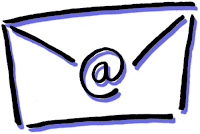
Microsoft research indicates the average Outlook user reads 1800 emails and deletes an average of 1500 emails per month. Other sources cite that many corporate users handle more than 200 messages a day. If this sounds familiar, you may be dealing with Email Overload!
How do you manage your email and keep your Inbox de-cluttered? Here
are a few of my favorite tips:
Establish
a Routine
Decide
how and when you will handle your email. Will you check it two or three times a
day? Some recommendations include once in the morning, mid-day, and after school.
To avoid getting sucked back into your Inbox every five minutes, you may want
to consider closing your email or turning off the automatic alerts.
The
Four Ds
When
reading your email, decide whether to:- Delete it. If it isn’t important, delete it immediately.
- Do it. If it can be done in two minutes or less, do it.(Respond, file, etc.)
- Delegate it. If it isn’t for you or if you can, delegate it. (Forward)
- Defer
it. If you need to do it, but it takes longer than two minutes defer or hold
off on it. (Consider using color categories and flags)
Eliminate
the Clutter in Your Inbox
Ways to reduce email in your Inbox:- No Reply Needed or FYI Only. When you are sending informational messages that do not require feedback, discourage unnecessary responses.
- Unsubscribe to electronic newsletters you don’t read.
- Use
the Conversation Feature. To use this feature, click on the View tab, then choose
Conversation View. Read more about the Clean Up Conversation and Ignore
Conversation here.
In order to keep our email system running most effectively, the Tech Department is setting a limit of 2 GB for teachers and staff—which is typically plenty of space unless you have a lot of huge files. (Attachments with photos, videos, and all emails dating back to Y2K!)
I’ve been cleaning out folders and sorting emails and here are some quick, easy ways to reduce the size of your inbox.
- Clean out Attachments. Attachments take up a lot of space in your inbox and cause your mail to load slowly.
- To find all the emails with large attachments, sort your mail by size or by attachments. File the important documents in your user directory (H:drive)and delete the rest!
- Empty the Trash. Sort the trash folder by date and delete all emails from previous years.
- Use the Auto-archive feature in Outlook. The archive feature can be used to move mail to another location such as your C:drive or a network drive.

No comments:
Post a Comment