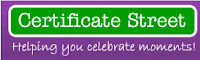Microsoft Office Web Apps
We have all come to depend on Outlook Web Access to check our email from any computer outside of the district, but I have recently learned that in addition to One Note, Microsoft Word, Excel, and PowerPoint are now available as web apps as well. Though not quite as robust as the desktop versions, the web apps give you free access to Office 2010 programs on any computer. All you need is a Windows Live account to access Microsoft Skydrive…the same website you use to access your One Note Notebooks and Photo Albums. Sign up is quick, easy and free. MS Web Apps are similar to Google Docs that many of you already use. Existing documents can be uploaded and shared, or new documents can be created online in the MS programs with familiar ribbon type tool bars. Documents can be downloaded to a computer or edited within Skydrive. The latest version even allows for sharing, collaboration, and editing in real time by multiple users. Excel spreadsheets and PowerPoint presentations can be embedded in websites and blogs and there is a mobile app available as well. One very obvious difference is that Google Docs only gives you 2 Gb of storage for free while everyone with a Skydrive account automatically has 25 Gb of free space. That's a lot of storage accessible from just about anywhere.
Additional information on the web apps can be found at the following sites:
Google Docs vs. MS Office Web Apps – Which One is a Better Online Office Suite?
Microsoft Office Web Apps - templates and tutorials
I'm not giving up my Google Docs, but the 25 Gb of storage with drag and drop uploading of documents into a familiar folder based interface are reason enough for me to start using it to get organized in the cloud. Check it out.
Website of the Week

Teachers can sign up for a free online subscription to the E-Edition of the Dallas Morning News with access to current and archived lesson plans by grade level, cartoons for education, daily science webcasts, vocabulary practice, and much more. Take a look at this sample edition. How can you use the newspaper in your curriculum?
Tip of the Week
Add containers that can "contain anything" to flip chart pages and move them off the page when they aren't being used. Anything added to the container will remain inside when the container is moved around the page. This is a great way to keep a flip chart page uncluttered when adding objects such as drag a copy coins or other manipulatives, labels, brainstorming ideas, vocabulary words, images, and more. Just move the container off the page and out of the way until needed.
This is the easiest of all the containers to create:
- add a shape or object to the flip chart page and click to select it
- in the properties browser, drop down to the container section and choose 'anything' next to can contain.
- add objects, words, etc. to the container or leave it empty for students to add to during the lesson.