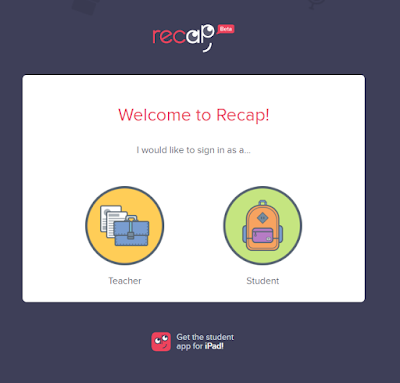iPads are wonderful tools, but in order to use them to their full potential, it's important to look at evergreen apps. Evergreen apps are "non-subject apps useful throughout the year for speaking, writing, listening, drawing, annotating, curating, collaborating, sharing, and more." (Daccord, 2013.) I find evergreen apps more convenient than content-specific apps, as students (and I) can use them for a variety of projects, regardless of the subject or grade level.
Here are my favorite evergreen apps:
1. The "does everything" app: Seesaw (free) or
Explain Everything ($3.99)
If you teach elementary school, Seesaw is the app for you. While I've seen high school teachers use Seesaw, Explain Everything might be a better bet for the secondary crowd. (Secondary peeps: if you prefer a free app,
Educreations is good -- it just doesn't have
all the features Explain Everything does.)
Both have a whiteboard feature (among many other components!) that allows students to draw on the screen with their finger or a stylus and a recording option where students can record their voice over a project.
This link will show you a series of blog post I wrote on my technology blog about Seesaw.
2. The tutorial app: Shadow Puppet Edu (free)
Users can string several photos or videos into one slideshow, and then record their voice over the entire presentation, adding text, music, and drawings where needed.
The Shadow Puppet website has great examples from classroom teachers on how to use the app.
3. The poster app: Tackk (free)
Tackk (available in both an app and on the web) allows users to create online posters with a variety of media inside. Tackk is much like
Smore, except Tackk allows users to create an unlimited number of posters per account, and teachers can easily create lesson plan template for students.
Click here to learn more about Tackk.
4. The interactive images app: ThingLink (free)
ThingLink (available in an app and on the web) allows users to upload a photo and then apply "tags" -- in the form of plain text, links, or other embedded content -- across the photo.
Click here to learn more about ThingLink.
5. The mind map app: Popplet Lite (free)
Popplet is a brainstorming app that allows users to create bubble maps. You can save bubble maps as PDFs or image files, and then import into another app such as Canvas or Seesaw to share.
Click here too see a popplet my students made when discussing science tools.
Click here to view public popplets for more ideas.
6. The assessment app: Socrative (free)
Socrative (available in an app and on the web) is my favorite paperless assessment tool. Teachers can ask questions on the fly, give students a pre-planned quiz, or engage students with a "space race" competitive assessment before
receiving data quickly in the format of their choice.
7. The brainstorming app: Padlet (free)
Padlet (available on the web and in a brand new app) lets users create a central hub for collaboration. It's great for discussion questions, mind maps, virtual "parking lots," and much more.
8. The collection app: Google Forms (free)
Technically, users can only
create Google forms from a computer. But since
finished forms are accessible from a mobile device, I'm throwing this one in the mix. Google forms are
so versatile! Once you create a form from the computer, send students the link or attach it to a QR code for students to scan at their convenience.
This blog post tells you how to create a Google form and suggests ways for using it in the classroom.
9. The collaborative drawing app: Whiteboard Lite (free)
On the surface, this just appears as a plain whiteboard app, but there's an awesome feature that will help students write/draw collaboratively from different devices: users on the same WiFi connection can draw on the same whiteboard simultaneously, and the other person's drawings appear in real time on your device.
10. The note-taking app: Paperport Notes (free)
This is a nice alternative to the widely-hailed but expensive (for an app)
Notability. Paperport Notes lets users add blank or lined pages, camera images, files from cloud services, web snippets, and clipboard contents to digital notebooks. Users can then type, draw, or highlight with their finger or stylus, and/or record a voice over each page.
References