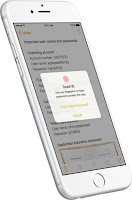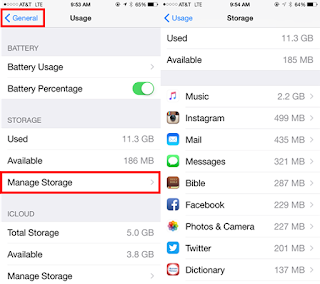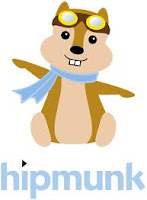With the growth of iPads in the classrooms, I decided to share some of my favorite apps for creation and presentation. Each app has its own distinct features so choose the app that best fits your teaching style. Be sure to investigate all eight apps. They all work great in the classroom.
9Slides (free)
With 9Slides import your Microsoft PowerPoint, Adobe PDF presentations from SlideShare, Google-Drive, Dropbox or BOX, record your video delivering the presentation and publish it online for your online audience. Also access 9Slides via its website. The website and app sync together plus you can create on the app.
Features:
☆ Cloud-based solution
☆ View on most browsers
☆ Password protect available with upgrade
☆ Add video and audio commentary directly from iPad
☆ Import from Microsoft PowerPoint or Adobe presentations from SlideShare, Dropbox, Google, or Box
Explain Everything ($2.99)
Explain Everything is an easy-to-use design, screencasting, and interactive whiteboard tool that lets you annotate, animate, narrate, import, and export almost anything to and from almost anywhere. Take presentations to the next level with students. Click
here for a guide for using Explain Everything.
Features:
☆ Create slides, draw in any color, add shapes, add text, and use a laser pointer.
☆ Rotate, move, scale, copy, paste, clone, and lock any object added to the stage.
☆ Add new or existing photos and videos.
☆ Import PDF, PPT, DOC, XLS, Keynote, Pages, Numbers, and RTF files from Evernote, Dropbox, Box, GDrive, WebDAV, Email, iTunes, and any app that allows you to open these files types using "Open In…"
Educreations (free)
Educreations is a recordable interactive whiteboard that captures your voice and handwriting to produce amazing video lessons that you can share online. Students and colleagues can replay your lessons in any web browser, or from within our app on their iPads.
Features:
☆ Record and replay your voice, handwriting and drawings
☆ Add text to any page
☆ Add photos from the iPad camera, Photo Albums, Dropbox or the Web
☆ Animate images by dragging them around while recording
☆ Pause and resume recording anytime
☆ Create multiple whiteboard pages
☆ Undo and redo your actions
☆ Create a free account on
Educreations website and choose who can view your lessons
☆ Share your lessons via email, Facebook and Twitter
☆ Embed your lessons on your blog or website
ShowMe (free)
ShowMe allows you to record voice-over whiteboard tutorials and share them online. Turn your iPad into your personal interactive whiteboard! Drop in images onto the whiteboard, make your ShowMe as long or as short as it needs to be, and record as many ShowMe’s as you want.
Features:
☆ Voice-record
☆ Multiple brush colors
☆ Pause and erase
☆ Import pictures from your photo library, built-in camera, or web image search
☆ Unlimited lesson length
☆ Free to upload and share your recordings with friends
☆ Easy embedding for sharing anywhere
Variety of Uses:
☆ Grade student work with commentary explaining the reasoning behind their performance
☆ Easily explain a range of topics from math to chemistry to music theory to basket weaving.
☆ Use ShowMe as an interactive whiteboard substitute
☆ Diagram offensive and defensive strategies for sports
Appser for Google Docs (free)
With Appser for Google Docs run the full, original, PC version of Google Docs™ app on your iPad. Now, integrated with Presentation Note - the top app for presenting directly from the iPad. Edit documents, presentations and even spreadsheets – a complete office suite to suit your mobile productivity needs.
Features:
☆ Connect the iPad to an external screen for a near PC experience
☆ State-of-the-art accuracy when clicking even on the tiniest icons
☆ Resize and move objects with one finger
☆ Scroll up and down with two fingers
☆ Integrated with
Presentation Note, for a great live presentation experience
Nearpod (free)
The Nearpod platform combines presentation, collaboration, and real-time assessment tools into one integrated solution. Teachers use Nearpod to share content with their students and to manage the flow of the lecture. Students use Nearpod on their iOS devices to receive content and to participate in engaging and collaboration activities.
Features:
☆ One single app for both teachers and students. Teachers sign in with their credentials and students using teacher provided PIN for each class.
☆ Teachers log in to
Nearpod website to create multimedia presentations with interactive features such as quizzes, videos, polls, drawing tools, and more.
☆ Teachers can see students’ answers in real time on the Nearpod app.
☆ Teachers can log in to
Nearpod website to access post-session data and obtain detailed activity reports.
AirSketch ($9.99)
With AirSketch turn your iPad into a wireless whiteboard! Annotate PDF documents and images live. Just fire up Air Sketch on the iPad and open the specified URL from any browser on the local network. Your photos and drawings show up natively in the browser. There's no additional client software to install, or services to subscribe to.
Features:
☆ Real-time sketching to your browser
☆ Open PDF documents from Mail or other Apps in Air Sketch to wirelessly annotate
☆ 5 drawing tools: Pencil, pen, marker, brush, and highlighter
☆ Fluidly zoom and pan using 2 fingers to edit your sketches
☆ Email your sketches as PDF or images
Doceri (free app - $30 site license)
Combining screencasting, desktop control, and an interactive whiteboard in one app, you’ll never have to turn your back to the class or audience again. Doceri does it all! This definitely is my new favorite app for presenting material. Download the Doceri Desktop for your Mac or PC by clicking
here.
Features:
☆ CREATE hand written or hand drawn Doceri projects on your iPad
☆ CONTROL a computer through your iPad.
☆ PRESENT anything from your Mac or PC connected to a projector, using Doceri’s desktop software.
☆ SHARE still image captures, multi-page PDFs or audio/video screencasts via email, iTunes, YouTube or Facebook.
 Apple's iOS 9.3 is here so what does that mean for Apple users? There are three significant updates: night shift, notes, and education. If you have yet to update your iOS device, you may want to read this "throwback" post on what to know before downloading any iOS updates. The post is about iOS 7, but the two rule of thumb principles on what to do before updating still apply today. http://goo.gl/bdDaFV
Apple's iOS 9.3 is here so what does that mean for Apple users? There are three significant updates: night shift, notes, and education. If you have yet to update your iOS device, you may want to read this "throwback" post on what to know before downloading any iOS updates. The post is about iOS 7, but the two rule of thumb principles on what to do before updating still apply today. http://goo.gl/bdDaFV